Document Picture In Picture
실험적 기능
Document Picture in Picture API는 아직 실험적 기능입니다. ( 2025-07 )
일부 브라우저에서 동작하지 않을 수 있습니다.
CanIUse 에서 브라우저별 지원 현황을 확인할 수 있습니다.
Secure Context
Secure Context 에서만 사용할 수 있습니다.
Document PIP - HTML를 먼저 읽어주세요.
react-document-pip를 이용하면, 구현된 컴포넌트를 쉽게 사용할 수 있습니다.
React에서의 Document PIP
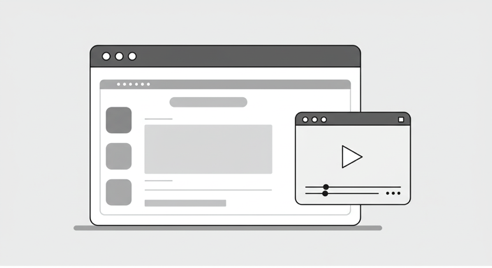
Document PIP - HTML에서는 DOM 요소를 직접 선택하여 PIP 창으로 이동시켰습니다.
const element = document.getElementById("my-element");
pipWindow.document.body.appendChild(element);하지만 DOM Element만 복사해서는 컴포넌트의 상태나 이벤트를 활용할 수 없습니다.
따라서 아래의 방법을 사용합니다.
PIP에 새로운 React 앱 마운트하기
PIP 창에 독립적인 React 앱을 렌더링할 수 있습니다.
다음과 같은 모습이 될 것 같습니다.
export const useDocumentPIP = (
width: number,
height: number,
component: React.ComponentType
) => {
const openPIPWindow = async () => {
const pip = await window.documentPictureInPicture.requestWindow({
width,
height,
});
const appDiv = pip.document.createElement("div");
appDiv.id = "pip-app";
pip.document.body.appendChild(appDiv);
const root = createRoot(pip.document.getElementById("pip-app")!);
root.render(React.createElement(component));
};
return {
openPIPWindow,
};
};이 방법으로도 어떤 컴포넌트에서는 충분할 것 같습니다.
하지만 외부 상태에 영향을 받는 컴포넌트라면 다음 방법을 사용하는 것이 나을 것 같습니다.
PIP로 Portal 하기
목표
React Portal을 이용하면 동일한 인스턴스에서 컴포넌트를 렌더링할 수 있습니다.
동일한 인스턴스에 존재하기 때문에 Store에도 간단히 접근할 수 있고,
다음과 같이 간단하게 props를 전달하고 event를 청취할 수 있습니다.
<>
<MyComponent someProp={someProp} onSomeEvent={handleSomeEvent} />
{createPortal(
<MyComponent someProp={someProp} onSomeEvent={handleSomeEvent} />,
pipRoot
)}
</>재사용성을 위해 DocumentPIP 컴포넌트를 만들고, children을 활용해 PIP 창에 렌더링하겠습니다.
이렇게 사용하는 것이 목표입니다.
return (
<DocumentPIP isPipOpen={isPipOpen} size={{ width: 500, height: 200 }}>
<PipContent />
</DocumentPIP>
);PIP 창 열기
먼저 PIP 창을 열고 컴포넌트가 Portal될 요소를 준비해야 합니다.
function DocumentPIP() {
const openPIPWindow = async () => {
const pip = await window.documentPictureInPicture.requestWindow({
width: 500,
height: 200,
});
const rootDiv = pip.document.createElement("div");
rootDiv.id = "pip-root";
pip.document.body.appendChild(rootDiv);
};
}우리는 이 pip 창이 열렸을 때 다음과 같이 컴포넌트를 조건부로 렌더링해야 합니다.
function DocumentPIP({ children }) {
// ...
if (pipRoot) {
return createPortal(children, pipRoot);
}
return children;
}pipRoot가 변경되었을 때 컴포넌트가 다시 렌더링되어야 합니다.
다음과 같이 수정하겠습니다.
function DocumentPIP({ children, isPipOpen }) {
const [pipWindow, setPipWindow] = useState(null);
const openPIPWindow = async () => {
const pip = await window.documentPictureInPicture.requestWindow({
width: 500,
height: 200,
});
const rootDiv = pip.document.createElement("div");
rootDiv.id = "pip-root";
pip.document.body.appendChild(rootDiv);
setPipWindow(pip);
};
const pipContent = () => {
const pipRoot = pipWindow?.document.getElementById("pip-root");
if (!pipRoot || !isPipOpen) {
return children;
}
return createPortal(children, pipRoot);
};
return pipContent();
}이제 props의 변화를 감지하고, 그 값에 따라 PIP 창을 열고 닫습니다.
function DocumentPIP({ children, isPipOpen }) {
// ...
useEffect(() => {
togglePictureInPicture(isPipOpen);
}, [isPipOpen]);
const togglePictureInPicture = (open: boolean) => {
if (open) {
openPIPWindow();
} else {
closePIPWindow();
}
};
const openPIPWindow = async () => {
// ...
};
const closePIPWindow = () => {
pipWindow.close();
setPipWindow(null);
};
}Styled Component 사용하기
styled-components를 사용하고 있다면, 전체 스타일을 pipWindow로 복사하지 않아도 됩니다.
StyleSheetManager를 이용해 pipWindow에 스타일을 주입할 수 있습니다.
import { StyleSheetManager } from "styled-components";
const pipContent = () => {
// ...
return createPortal(
<StyleSheetManager target={pipWindow?.document.head}>
{children}
</StyleSheetManager>,
pipRoot
);
};전체 코드
전체 코드
import { useEffect, useState } from "react";
import { createPortal } from "react-dom";
import { StyleSheetManager } from "styled-components";
import copyStyles from "@/utils/copyStyles";
import type { DocumentPIPProps } from "@/types/pip";
const isPIPSupported = "documentPictureInPicture" in window;
export default function DocumentPIP({
children,
isPipOpen,
size,
mode = "transfer",
copyAllStyles = true,
useStyledComponents = false,
disallowReturnToOpener = false,
preferInitialWindowPlacement = false,
onClose,
}: DocumentPIPProps) {
const [pipWindow, setPipWindow] = (useState < Window) | (null > null);
// Effects
useEffect(() => {
return () => {
closePIPWindow();
};
}, []);
useEffect(() => {
togglePictureInPicture(isPipOpen);
}, [isPipOpen]);
// Methods
const togglePictureInPicture = (open: boolean) => {
if (!isPIPSupported) {
console.warn(
"Document Picture-in-Picture API is not supported in this browser"
);
return;
}
if (open) {
openPIPWindow();
} else {
closePIPWindow();
}
};
const openPIPWindow = async () => {
const pip = await window.documentPictureInPicture.requestWindow({
width: size?.width || 0,
height: size?.height || 0,
disallowReturnToOpener,
preferInitialWindowPlacement,
});
if (copyAllStyles) {
copyStyles(pip);
}
const root = pip.document.createElement("div");
root.id = "pip-root";
pip.document.body.appendChild(root);
pip.addEventListener("pagehide", onClosePIPWindow, { once: true });
setPipWindow(pip);
};
const closePIPWindow = () => {
if (!pipWindow) {
return;
}
pipWindow.close();
setPipWindow(null);
};
const onClosePIPWindow = () => {
closePIPWindow();
if (isPipOpen) {
onClose();
}
};
const pipContent = () => {
const pipRoot = pipWindow?.document.getElementById("pip-root");
if (!pipRoot || !isPipOpen) {
return children;
}
return (
<>
{mode === "clone" ? children : null}
{createPortal(
useStyledComponents ? (
<StyleSheetManager target={pipWindow?.document.head}>
{children}
</StyleSheetManager>
) : (
children
),
pipRoot
)}
</>
);
};
return pipContent();
}